| After you have purchased your license via Paypal, you'll be provided with a software activation code by email. For orders with physical delivery, the activation code can also be found on the CDROM and invoice.
Please use the latest version of AlertDispatcher provided by your vendor before activating.
You may activate your license via SMS or using a web browser:
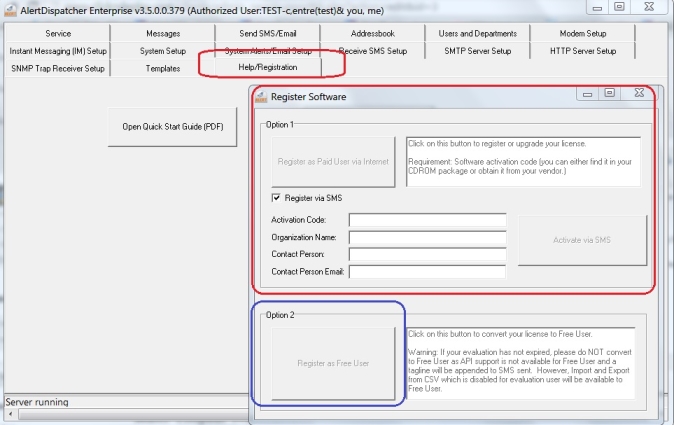
SMS activation: If your AlertDispatcher installation is under evaluation and has not expired, you may activate your license using SMS - with a connected a GSM modem with a working SIM card. If your installation is already registered, SMS license activation is available only for AlertDispatcher Plus, Corporate or Enterprise licenses.
On successful SMS activation, AlertDispatcher will automatically restart by itself and the evaluation message will be replaced by your registered user name. If the following error appears, registration is unsuccessful:
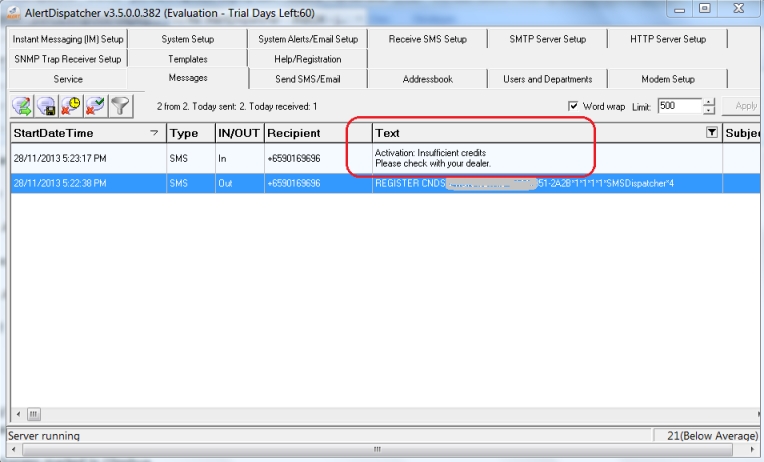
Web browser activation: For web browser activation, the software license key will be sent to the email address you provide or to the email address you entered the last time you registered. For web browser activation, Internet access is required. If there's no Internet access on the installation PC, please copy the link from the web browser to another machine, e.g. your laptop and browse to the link.
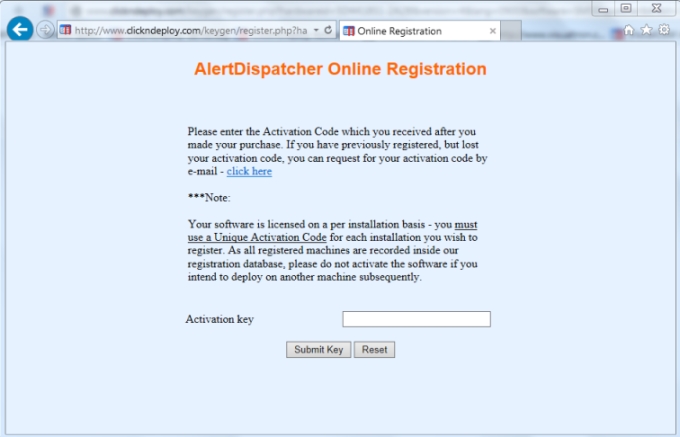
Important Notes:
1). Please do not click on the "Option 2: Register as free user" - indicated in the blue box below - as you'll not be able to activate a license after that.
2). Please install the license on the computer you intend to use for production. Do not activate the license on a test or development computer as each license can only be applied onto
one machine. If you need a license for a development machine, please contact us for a free developer license.
3). After you have applied your license key, please run AlertDispatcher client to confirm that your registration is successful - you should not see expired or evaluation status. You may also reboot your PC and verify the registration status after rebooting.
|